Examples
This folder and subfolders have more than 60 examples that might help you to use the Si4735 Arduino Library in your project. Please, use the comments in each sketch as a guide.
If you find an error or problem during your implementation, please let me know.
IMPORTANT
This project is about a library to control the SI47XX devices and the focus of this project is the “PU2CLR Si4735 Arduino Library” and its functionalities. Please, don’t ask the author of this project to assist you with displays, encoders, buttons or something else out of the “PU2CLR SI4735 Arduino Library” scope. Thanks.
Use the following groups to guide you in your projects:
- Facebook group called Si47XX for Radio Experimenters. The purpose is exchanging experiences with projects based on Silicon Labs SI47XX IC family.
- group.io SI47XX for hobbyists. This group is formed by people with experience in electronics and firmware development.
THE CIRCUIT DESIGNS BUILT BY THE AUTHOR ARE NOT INTEND TO BE A FINAL PRODUCT. SOME IMPORTANT ASPECTS AND DETAILS OF A GOOD RECEIVER WERE OMITTED HERE. THE CIRCUITS IN THESE EXAMPLES ARE A PROOF OF CONCEPT OF THE LIBRARY AND ITS FEATURES. IMPORTANT CONSIDERATIONS FOR PRODUCTION PRODUCTS SUCH AS BAND PASS FILTERS, ESD PROTECTION, AND USER INTERFACE DESIGN ARE NOT THE FOCUS OF THESE EXAMPLES.
Before using this examples, you most install the “PU2CLR SI3735 Arduino Library” on your Arduino IDE. Also be aware about other libraries that are eventually used to control LCD, OLED, TFT display, encoder etc. These libraries are referenced in the sample sketches themselves. You can use the tools arduino-cli to configure your computer with all needed library and boards you intend to use.
The author of this library is demonstrating how to use the library with the Si4735 device. Other devices used in some examples like encoders, buttons and displays (OLED, LCD or TFT) are not the focus of this set of examples. That said, it is possible to use some of these devices, though they may require some different approaches depending on your application.
The most of the sketches has been developed to run on cross-plataform (ATmega328, Mega2560, DUE, ATmega-32u4, ESP32, ATtiny85 etc). However, in some cases, hardware limitations mean that some boards cannot run some sketches. Each sketch has the set of boards you can run it on.
Donate
If you find this project useful, consider making a donation so that the author of this library can purchase components and modules for improvements and testing of this library. Click here to donate or use the QR code below.
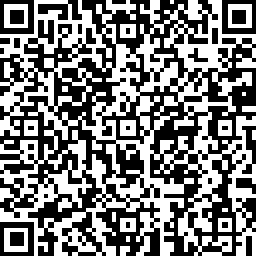
Keep the library updated
It is strongly recommended to run these examples with the latest version of the Si4735 Arduino Library. If you are using earlier versions of this library, some examples may not work correctly. Please, check if you are using the latest release of this library.
The videos below show the Serial Monitor working as a Si473X receiver interface
|
Si4735 Arduino Library - Arduino Mega 2560 and ESP32 LOLIN32 WEMOS |
Si4735 Arduino Library and Bluepill STM32F103 |
If you have saved the examples in your personal folder, be sure to update the examples with the library, as some changes and optimizations are made to the examples as they are made to the library.
The folder extra/schematic can guide you on circuits and components settings.
About the examples folders
- The folder SI47XX_01_SERIAL_MONITOR has basic examples using the Arduino Serial Monitor as the human interface. By using the examples of this folder, you will do not need any external device to control the Si4735. All you have to do is open the Serial Monitor. These examples are useful to test your circuit board and help you understand the use of the Si4735 Arduino Lirary.
- The folder SI47XX_02_LCD_20x4_I2C has some examples that show how you can build a radio based on Si473X using the regular LCD20x4 with a I2C adapter device.
- The folder SI47XX_03_OLED_I2C has some examples that show how you can build a radio based on Si473X using the regular I2C OLED. They are very similar to the LCD20x4 sketches. The main difference is the Arduino Library controller of these devices.
- The folder SI47XX_04_TFT has some example with TFT and touch screen as an human interface to control the radio based on Si473X.
- The folder SI47XX_05_ATTINY85 has examples of using the Si4735 Arduino Library running on ATtiny85.
- The folder SI47XX_06_ESP32 has examples that use some great resources of the ESP32 boards. It is worth mentioning that the most of the other examples can also run on ESP32.
- The folder SI47XX_07_STM32 has examples of using the STM32F103 Series.
- The folder SI47XX_08_TM1638 has examples of using the TM1638 device (7 segments display, push buttons and LEDs).
- The folder SI47XX_09_NOKIA_5110 has examples of using the NOKIA display.
- The folder SI47XX_10_RDS has examples of using FM RDS/RBDS features of the Si4735 Arduino Library.
Main sketch examples
| sketch name | description | ||
|---|---|---|---|
| SI4735_01_POC.ino | Circuit test. Receiver AM (MW and SW) and FM. This sketch uses the Arduino IDE Serial Monitor | ||
| SI4735_03_POC_SSB.ino | This receiver implements shows how to use patch and SSB via Arduino IDE Serial Monitor | ||
| SI473X_04_ALL_IN_ONE.ino | This sketch uses I2C LiquidCrystal/LCD, buttons and Encoder. It is a receiver FM, AM (MW and SW) and SSB (LSB and USB) | ||
| SI4735_02_ALL_IN_ONE_OLED.ino | This sketch uses I2C OLED/I2C, buttons and Encoder. It is a FM, AM (MW and SW) and SSB (LSB and USB) | ||
| SI47XX_01_TFT_ILI9225/SI47XX_01_TFT_ILI9225.ino | This sketch uses an Arduino Pro Mini, 3.3V (8MZ) with a SPI TFT from MICROYUM (2” - 176 x 220). It is also a complete radio capable to tune LW, MW, SW on AM and SSB mode and also receive the regular comercial stations. | ||
| SI47XX_02_TFT_TOUCH_SHIELD/SI47XX_02_TFT_TOUCH_SHIELD.ino | This sketch uses the mcufriend TFT touch Display Shield. You can use it on Mega2560 and Arduino DUE. It is a receiver FM, AM (MW and SW) and SSB (LSB and USB) | SI47XX_01_ATTINY85_LCD_16x2_I2C.ino | Test and validation of the SI4735 Arduino Library on ATtiny85. This sketch uses a LCD 16x2 and buttons |
| SI47XX_02_RDS_TFT_TOUCH_SHIELD/SI47XX_02_RDS_TFT_TOUCH_SHIELD.ino | This sketch uses the mcufriend TFT touch Display Shield. You can use it on Mega2560 or DUE. It is a FM/RDS, AM (LW,MW and SW) and SSB example | ||
| SI47XX_11_NO_CRYSTAL | The examples found on this folder will show you how to configure the SI473X device with external oscillators (TCXO, Active Crystal, configurable clock generators like SI5351 etc). It can be useful to improve the stability of the system by using more precise oscillators instead of regular passive crystals. | ||
| SI47XX_10_RDS/SI47XX_03_RDS_TFT_ILI9225 | FM/RDS AM and SSB receiver. This sketch uses an Arduino Pro Mini, 3.3V (8MZ) with a SPI TFT from MICROYUM (2” - 176 x 220). It is also a complete radio capable to tune LW, MW, SW on AM and SSB mode and also receive the regular comercial stations | ||
| SI47XX_KITS | This folder has implementations based on this library that are running in some famous KIT based on SI4735-D60 and SI4732-A10 | ||
| SI473X_12_MORSE_CODE_READOUT | This example demonstrates a way to report the current status of the receiver via Morse Code. | ||
| iOS and Android Remote Control | This example shows a way to use your smartphone as a remote control. |
Arduino Tips
How to compile and upload sketches
This library was developed to work with Arduino environment. There are many enviroments that you can use to compile and upload Arduino sketches to your board. The list below shows some of them:
The most popular environment to write sketch, compile and upload is the Arduino IDE. After installing the PU2CLR Si4735 Library on Arduino IDE you can compile and upload any sketch available here by using the Menu examples of the Arduino IDE. Whatch the video Installing PU2CLR Si4735 Library on Arduino IDE to know how to compile, upload and run Arduino Application.
Another way to compile and upload sketches to Arduino board is using the arduino-cli. See the section below for details.
Arduino CLI - A faster alternative to the Arduino IDE
Arduino CLI (arduino-cli) is a solution that allows you to compile, build, upload, manage boards and libraries via shell command line. This way, you do not need to use the traditional Arduino IDE. Depending on the development environment you use, arduino-cli may be a good choice given it is conservative on system resources. You will notice that the arduino-cli compiles and uploads code faster. However, it is a command line program, and may present a steeper learning curve over the Arduino IDE. The links below can help you to learn more about arduino-cli.
- Click here for more detail about arduino-cli.
- Getting started
- Click here to watch a video about the arduino-cli
Fast way to install arduino-cli and setup your enviroment with PU2CLR SI4735 Arduino Library and accessories
On macOS and Linux
Open the terminal and run the command below.
curl -fsSL https://raw.githubusercontent.com/pu2clr/SI4735/master/examples/lib_si4735_basic_install.sh | sh
The command above will install arduino-cli, the SI4735 Arduino Library, the basic libraries for OLED, LCD and TFT used in some examples, and the basic boards for Atmega328 and LGT8F328.
If you want to install all boards (esp32, ESP8266, STM32 etc) and all libraries used by the SI473X examples, run the command below after running the previous command.
curl -fsSL https://raw.githubusercontent.com/pu2clr/SI4735/master/examples/install_all_libraries_and_boards.sh | sh
On Windows 10 and 11
Open the cmd (terminal) and run
curl -fsSL https://raw.githubusercontent.com/pu2clr/SI4735/master/examples/lib_si4735_basic_install.bat --output lib_si4735_basic_install.bat
.\lib_si4735_basic_install.bat
The commands above will install arduino-cli.exe in your home direcory, the SI4735 Arduino Library and the basic libraries for OLED, LCD and TFT used in some examples (in you Documents/Arduino folder), and the basic boards for Atmega328 and LGT8F328 (in AppData\local\Arduino15 folder).
After running the previous steps, if you want to configure the SI4735 Arduino Library for all libraries and boards used by the examples, run the command below.
curl -fsSL https://raw.githubusercontent.com/pu2clr/SI4735/master/examples/install_all_libraries_and_boards.bat --output install_all_libraries_and_boards.bat
.\install_all_libraries_and_boards.bat
Othe ways to install the arduino-cli (without PU2CLR SI4735 Arduino Library setup)
Installing on Linux, MacOS or Windows)
On macOS
$ brew update
$ brew install arduino-cli
On Linux or macOS
$ curl -fsSL https://raw.githubusercontent.com/arduino/arduino-cli/master/install.sh | sh
On Windows
- Download the install file: https://downloads.arduino.cc/arduino-cli/arduino-cli_latest_Windows_64bit.msi
- Download the exe (binary)file: https://downloads.arduino.cc/arduino-cli/arduino-cli_latest_Windows_64bit.zip
arduino-cli and main command examples
All boards and libraries installed in either the Arduino IDE and arduino-cli are available in the other. If you install a library or board in the arduino-cli, the Arduino IDE will have access to it as well, and vice-versa.
The command below identifies the boards connected to your computer (COM3, COM4, /dev/xxx).
It is very useful to show the boards connected to your computer
$ arduino-cli board list
Port Protocol Type Board Name FQBN Core
/dev/cu.usbmodem14201 serial Serial Port (USB) Arduino Due (Programming Port) arduino:sam:arduino_due_x_dbg arduino:sam
/dev/cu.usbserial-1410 serial Serial Port (USB) Unknown
The command below shows all boards available
It is very useful to give you the FQBN information to compile and upload the right board.
$ arduino-cli board listall
The command below shows the board installed in your environment.
$ arduino-cli core list
Board Name FQBN
3D printer boards STM32:stm32:3dprinter
4D Systems gen4 IoD Range esp8266:esp8266:gen4iod
AI Thinker ESP32-CAM esp32:esp32:esp32cam
.
.
.
Arduino Due (Native USB Port) arduino:sam:arduino_due_x
Arduino Due (Programming Port) arduino:sam:arduino_due_x_dbg
.
.
.
Arduino Nano arduino:avr:nano
Arduino Nano 33 BLE arduino:mbed_nano:nano33ble
.
.
.
Arduino Uno arduino:avr:uno
Example:
$ arduino-cli core list
ID Installed Latest Name
arduino:avr 1.8.5 1.8.5 Arduino AVR Boards
arduino:mbed_nano 3.0.0 3.0.0 Arduino Mbed OS Nano Boards
arduino:mbed_rp2040 3.0.0 3.0.0 Arduino Mbed OS RP2040 Boards
arduino:sam 1.6.12 1.6.12 Arduino SAM Boards (32-bits ARM Cortex-M3)
arduino:samd 1.8.13 1.8.13 Arduino SAMD Boards (32-bits ARM Cortex-M0+)
atmel-avr-xminis:avr 0.6.0 0.6.0 Atmel AVR Xplained-minis
attiny:avr 1.0.2 1.0.2 ATtiny Microcontrollers
ATTinyCore:avr 1.5.2 1.5.2 ATTinyCore
esp32:esp32 2.0.2 2.0.2 ESP32 Arduino
esp8266:esp8266 3.0.2 3.0.2 ESP8266 Boards (3.0.2)
MegaCore:avr 2.1.3 2.1.3 MegaCore
MightyCore:avr 2.1.3 2.1.3 MightyCore
MiniCore:avr 2.1.3 2.1.3 MiniCore
rp2040:rp2040 1.13.0 1.13.0 Raspberry Pi RP2040 Boards(1.13.0)
Seeeduino:samd 1.8.2 1.8.2 Seeed SAMD (32-bits ARM Cortex-M0+ and Cortex-M4) Boards
STM32:stm32 1.9.0 1.9.0 STM32 Boards (selected from submenu)
teensy:avr 1.56.1 1.56.1 Teensyduino
The command below just compiles the sketch SI47XX_01_SERIAL_MONITOR/SI4735_01_POC for an Arduino Nano
$ arduino-cli compile -b arduino:avr:nano ./SI47XX_01_SERIAL_MONITOR/SI4735_01_POC
The command below compiles and uploads the sketch into the Arduino Nano board
$ arduino-cli compile -b arduino:avr:nano -u -p yourPort ./SI47XX_01_SERIAL_MONITOR/SI4735_01_POC.
Where yourPort can be COM3, COM4, COM(N) if you are using Microsoft Windows; or /dev/XXX if you are using unix like SO (Linux or MacOS).
Example using Arduino DUE connected to a MACOS
$ arduino-cli compile --fqbn arduino:sam:arduino_due_x -u -p /dev/cu.usbmodem14201 ./SI47XX_10_RDS/SI47XX_02_RDS_TFT_TOUCH_SHIELD_35_V2
See command arduino-cli board list below to know how to get the port.
Example using Arduino Mega
$ arduino-cli compile --fqbn arduino:avr:mega -u -p /dev/cu.usbserial-1410 ./SI47XX_10_RDS/SI47XX_02_RDS_TFT_TOUCH_SHIELD_35_V2
If you need the .hex, .elf or .bin files you can use
$ arduino-cli compile --fqbn arduino:avr:mega --build-path /Users/UserName/Downloads ./SI47XX_10_RDS/SI47XX_02_RDS_TFT_TOUCH_SHIELD_35_V2
Example using ESP32
Example using ESP32 DEVMODE
$ arduino-cli compile --fqbn esp32:esp32:esp32-poe-iso -u -dev -u -p /dev/cu.usbserial-0001 ./SI47XX_KITS/THIAGO_LIMA/GERT_BAAK/SI4735_2.8_TFT_SI5351_V4.2
where /dev/cu.usbserial-0001 is the Port device. It can be different in your environment. Check it via arduino-cli board list command.
Example using ESP32 LOLIN32
arduino-cli compile --fqbn esp32:esp32:lolin32 -u -p /dev/cu.usbserial-00874A3C ./SI47XX_KITS/THIAGO_LIMA/GERT_BAAK/SI4735_2.8_TFT_SI5351_V4.2 -v
Example using STM32 (compiling only)
arduino-cli compile –fqbn STM32:stm32:Nucleo_64 ./SI47XX_KITS/PLAMEN/PU2CLR_SI5351_SI4732_STM32
To know the right port you have to use, try the command below:
$ arduino-cli board list
arduino-cli board list command example
arduino-cli board list
Port Protocol Type Board Name FQBN Core
/dev/cu.usbmodem14201 serial Serial Port (USB) Arduino Due (Programming Port) arduino:sam:arduino_due_x_dbg arduino:sam
arduino-cli compile and upload on Arduino DUE
$ arduino-cli compile --fqbn arduino:sam:arduino_due_x -u -p /dev/cu.usbmodem14201 ./SI47XX_10_RDS/SI47XX_02_RDS_TFT_TOUCH_SHIELD_35_V2
Sketch uses 90896 bytes (17%) of program storage space. Maximum is 524288 bytes.
Atmel SMART device 0x285e0a60 found
Erase flash
done in 0.033 seconds
Write 93876 bytes to flash (367 pages)
[==============================] 100% (367/367 pages)
done in 18.038 seconds
Set boot flash true
CPU reset.
arduino-cli board list command with two devices connected to the computer at the same time (Arduino DUE and Arduino Mega)
The command below show two Arduino boards connected to the computer at the same time. The first is an Arduino DUE as deteiled below and the second is an Arduino Mega with no details. Unfortunatly, in some cases, the Arduino IDE and arduino-cli can not show details about the divice connected to the computer. In this case, you have to conclude this by yourself.
$ arduino-cli board list
Port Protocol Type Board Name FQBN Core
/dev/cu.usbmodem14201 serial Serial Port (USB) Arduino Due (Programming Port) arduino:sam:arduino_due_x_dbg arduino:sam
/dev/cu.usbserial-1410 serial Serial Port (USB) Unknown
arduino-cli board list command with two devices connected at the same time (Arduino Yún and Arduino Micro)
$ arduino-cli board list
Port Protocol Type Board Name FQBN Core
/dev/cu.usbmodem14101 serial Serial Port (USB) Arduino Yún arduino:avr:yun arduino:avr
/dev/cu.usbmodem14201 serial Serial Port (USB) Arduino Micro arduino:avr:micro arduino:avr
The table below shows some Arduino board FQBN
| Board Name | FQBN |
|---|---|
| Arduino DUE | arduino:sam:arduino_due_x |
| Arduino Duemilanove or Diecimila | arduino:avr:diecimila |
| Arduino Ethernet | arduino:avr:ethernet |
| Arduino Industrial 101 | arduino:avr:chiwawa |
| Arduino Leonardo | arduino:avr:leonardo |
| Arduino M0 | arduino:samd:mzero_bl |
| Arduino M0 Pro (Native USB Port) | arduino:samd:mzero_pro_bl |
| Arduino M0 Pro (Programming Port) | arduino:samd:mzero_pro_bl_dbg |
| Arduino MKR WiFi 1010 | arduino:samd:mkrwifi1010 |
| Arduino Mega 2560 | arduino:avr:mega |
| Arduino Micro | arduino:avr:micro |
| Arduino Mini | arduino:avr:mini |
| Arduino NANO 33 IoT | arduino:samd:nano_33_iot |
| Arduino Nano | arduino:avr:nano |
| Arduino Pro or Pro Mini | arduino:avr:pro |
| Arduino Uno | arduino:avr:uno |
| Arduino Uno WiFi | arduino:avr:unowifi |
| Arduino Yún | arduino:avr:yun |
| Arduino Yún Mini | arduino:avr:yunmini |
| Arduino Zero (Native USB Port) | arduino:samd:arduino_zero_native |
| Arduino Zero (Programming Port) | arduino:samd:arduino_zero_edbg |
| ESP32 Dev Mode | esp32:esp32:esp32-poe-is |
| ESP32 LOLIN | esp32:esp32:lolin32 |
| ESP8266 | esp8266:esp8266:generic |
| Raspberry Pi Pico | rp2040:rp2040:rpipico |
| Seeeduino XIAO | Seeeduino:samd:seeed_XIAO_m0 |
| STM32 | STM32:stm32:Nucleo_64 |
type arduino-cli board listall to see all boards available.
arcuino-cli references
- Getting Started with arduino-cli
- Arduino CLI and the art of command line
- Getting started
- Arduino CLI: Getting Started
- Arduino-cli - github.com
- Arduino-cli: compile, upload and manage libraries, cores, and boards
Dealing images with TFT display
It can be very useful to improve the visual interface to your project.
- First, convert your image to C/C++ code. To do that, you can use this tool:https://www.mischianti.org/images-to-byte-array-online-converter-cpp-arduino/.
- Use the following parameters to create the C/C++ based on image you want to convert
- scretch to fill canvas
- Arduino code, single bitmaps
- Horizontal - 2 bytes per pixel (565)
- User Identifier: yourImage (an C/C++ valiable name)
- Click on Generate button
- Use the following parameters to create the C/C++ based on image you want to convert
- Check the firt line genereted by the app: const uint16_t YourImage [] PROGMEM = { ….
- Copy and paste of the code generetaed by the app to a .h file (create a empity .h file and then paste the C/C++ code. example: yourImage.h)
- Include the created .h file (yourImage.h) in your sketch main code (example: #include “./images/yourImage.h”)
- Finally, call the Adafruit_GFX function: tft.drawRGBBitmap(0, 0, yourImage, 168, 120)